FAQ: Upgrading from Timedox Lite to Timedox Plus
Frequently Asked Questions:
Upgrading from Timedox Lite to Timedox Plus
This article aims to address any questions you may have regarding the process of upgrading from your Timedox Lite account to a Timedox Plus account.

Timedox Lite accounts will no longer receive support and will soon cease to function. Therefore, this upgrade is essential to ensure uninterrupted access to your Timedox account.

Tired of having to manually upload your attendance data every pay period? Timedox Pro may be right for you. With Timedox Pro, all punches are automatically uploaded to our website and will be readily available throughout the day. For more information or a personalized quote, reach out to us at Sales@Timedox.Us or call 470-554-7334 Ext 2.
Q: What is the reason for the evolution from Timedox Lite to Timedox Plus?
A: We have revamped our system to address obsolete components that are no longer supported, ensuring improved functionality and security for our customers. This update enables us to offer a more robust, contemporary platform, ensuring an enhanced experience for all users.
Ensuring a high-quality and secure product for our customers is a priority for us. The implementation of these enhancements incurs additional expenses, leading to the introduction of charges for specific services.
Q: Is it possible for us to keep using our current device?
A: Yes. The change to Timedox Plus will only affect the web-based platform where you upload your attendance data. This means there is no need to purchase a new device. Nevertheless, if you wish to acquire a Pro device/account that automatically uploads all punches via the cloud, please contact us at Sales@Timedox.Us or 470-554-7334 Ext. 2
Q: Will I lose all of my historical attendance records and data when we upgrade?
A: No. All of your data will seamlessly synchronize with the Timedox Plus platform. Upon completion of the upgrade process, your login credentials will be promptly sent to you via email, granting you access to view all your past attendance records and employee data.
Q: What are the benefits of upgrading to Timedox Plus?
A: Alongside an updated user interface, quality-of-life improvements, and enhanced performance, upgrading to Timedox Plus provides advanced features and benefits, including:
Q: Is it possible for us to keep using our current device?
A: Yes. The change to Timedox Plus will only affect the web-based platform where you upload your attendance data. This means there is no need to purchase a new device. Nevertheless, if you wish to acquire a Pro device/account that automatically uploads all punches via the cloud, please contact us at Sales@Timedox.Us or 470-554-7334 Ext. 2
Q: Will I lose all of my historical attendance records and data when we upgrade?
A: No. All of your data will seamlessly synchronize with the Timedox Plus platform. Upon completion of the upgrade process, your login credentials will be promptly sent to you via email, granting you access to view all your past attendance records and employee data.
Q: What are the benefits of upgrading to Timedox Plus?
A: Alongside an updated user interface, quality-of-life improvements, and enhanced performance, upgrading to Timedox Plus provides advanced features and benefits, including:
- Lifetime Support - Our support team will be readily available to assist you Monday - Friday between 9am and 630pm EST
- Web-based Reporting Platform - Employees now have the option to clock in using a browser through our website.
- Unlimited Contract Management - Create and Apply an unlimited number of Contracts (Break Settings, Overtime, etc.)
- Faster and More Secure Servers - Ensuring the security of your data while keeping it quickly accessible.
Q: What will upgrading cost?
A: For up to 30 employees, $25 Monthly or $275 Annually.
If you have more than 30 employees, the price for each seat will be $0.75 per month or $8 per year.
A: For up to 30 employees, $25 Monthly or $275 Annually.
If you have more than 30 employees, the price for each seat will be $0.75 per month or $8 per year.
For example, if a company has 50 active employees the breakdown of their payment would look like the following:
Monthly payment: $25 base cost + ($0.75 x 20) = $25 + $15 = $40/Monthly
Monthly payment: $25 base cost + ($0.75 x 20) = $25 + $15 = $40/Monthly
Annual payment: $275 base cost + ($8 x 20) = $275 + $160 = $435/Annually
Q: From time to time, I encounter an 'Error in File' message when uploading my attendance data. If I decide to upgrade, will this problem persist?
A: No, with Timedox Plus, uploading your attendance data becomes seamless. While errors occasionally occurred in the past, typically related to historical punch corruption, this obstacle will no longer hinder your data upload. In the event of any errors requiring attention, our support team will be automatically notified for a thorough investigation.
Q: How do I upgrade my account?
A: Upon logging into us.timedox.com, a popup message will appear featuring an 'Upgrade Now' button. Clicking this button will lead you to the subsequent step, where you'll be prompted to verify the primary email address linked to your account. If the email is still valid, proceed by reading and confirming your agreement with the Terms and Conditions, then click 'Next.' If you need to update the e-mail address, click on 'The account owner email has changed or is wrong' which will provide you steps to follow.
The next step will be choosing a plan. Currently you can opt for monthly payments of $25 or a discounted annual payment of $275. Select one of the presented options and proceed to the final step of 'Pay and Complete'.
Once payment is completed, you will receive an email confirmation containing your updated credentials and a link to log in.
Q:If I choose not to upgrade, will I lose all of my data?
A: Although we would be disappointed to see you leave, we understand that upgrading may not be feasible for you right now. In that case, we assure you that you will have a sufficient window of time to export any current or historical data you may need.
A: Although we would be disappointed to see you leave, we understand that upgrading may not be feasible for you right now. In that case, we assure you that you will have a sufficient window of time to export any current or historical data you may need.
 If your account is currently inaccessible, please submit a request to support@timedox.us, and we will gladly assist you in retrieving any data you may need.
If your account is currently inaccessible, please submit a request to support@timedox.us, and we will gladly assist you in retrieving any data you may need. If you not sure how to retrieve this data, please see the following directions:
2. Choose ‘Reports’, in the top menu bar, then select 'Pay Period Report’ from the drop-down menu.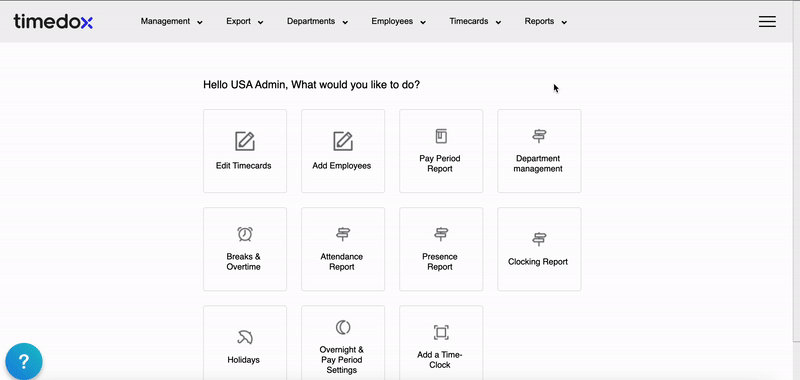
3. At the top of the page, please select the desired Pay Period or Select 'Custom'
3. At the top of the page, please select the desired Pay Period or Select 'Custom'
Under 'Custom', you will be able to run Weekly, Bi-Weekly, Semi monthly, Monthly, Quarterly, Annual and a Custom Period
4. Once you have selected your date range, click 'Apply'
5. After the data has loaded, you can export it to Excel or PDF by scrolling to the bottom of the page and choosing your preferred format.

If you're unclear about the difference between a 'Summary' and 'Detailed' report, click here for examples and detailed instructions on exporting your data.

Should you have any issues during any step of this process, please contact support at Support@Timedox.Us or 470-554-7334 Ext 4
Related Articles
Adding Employees (Cloud Lite/Plus)
This guide is for Lite/Plus accounts. Pro accounts click here. To add employees to your Timeclock, you can utilize the User Mgt. menu which allows you to view and manage user information such as ID (Employee Number), name, user role, fingerprint, ...Silver Plus
Locking/Unlocking Device Menu (Cloud Lite/Plus)
How to Set a Device Administrator If you subscribe to our Cloud Pro platform please view this article instead. By assigning a Device Administrator you are setting a lock on the time clock to prevent anyone from accessing the menu to make changes to ...Removing Employees (Cloud Lite/Plus)
Deleting users is a two-step process: 1. "Archive" the employee on the website 2. "Delete" the employee from the clock Step 1. Archive employee on the website: a) Log-in to us.timedox.com with Administrator credentials. b) Select "Employee ...Importing Data (Cloud Lite/Plus) w/ Support Video
Importing Data Online Once you have retrieved the data file from your device the next step is to transfer the data online. The instructions below will guide you through the process. If you do not know how to retrieve the data click here for more ...